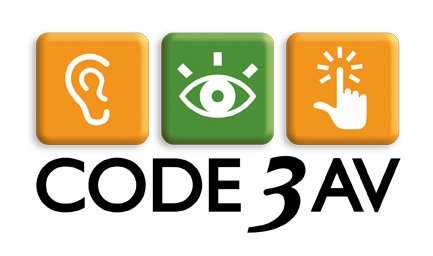Suite 180
San Jose, CA 95112
United States
DTEN
Model: DTEN D7X (Android)

Aug. 26, 2024 - Energy saving is crucial for corporate IT for several reasons, spanning financial, environmental, and social considerations. Investing in energy saving is not only a responsible environmental choice but also a strategic business decision for corporate IT. Ultimately, companies that invest in cutting-edge, efficient IT solutions position themselves as technological leaders in their industry.
Why is Energy Saving Important in Hybrid Meeting Spaces?
Among the most immediate benefits of energy-saving initiatives in corporate IT is the reduction in operational costs. Data centers, servers, networking equipment, and other IT infrastructure components can consume significant amounts of electricity. By implementing energy-efficient technologies and practices, companies can lower their energy bills and improve overall cost-effectiveness.
By prioritizing energy efficiency, companies can achieve cost savings, comply with regulations, meet sustainability goals, and gain a competitive edge in an increasingly environmentally conscious market.
New Power-Saving Management Features from DTEN
The latest software update from DTEN gives customers the ability to tailor their power-saving settings to best suit meeting spaces by adding critical new power-saving features to the D7X and DTEN Bar series devices. Make sure to visit your DTEN Orbit dashboard to keep your DTEN systems up to date.
DTEN’s new power-saving management system for the D7X Series is designed to make devices more energy-efficient and eco-friendly, while also prolonging the screen’s lifespan. This feature is available in three distinct modes that administrators can set up on DTEN Orbit.
Power Saving Features on the DTEN D7X Series
Standby Mode
Automatic Detection: Enabled by default on new devices. When the room is unoccupied for more than 30 seconds (as detected by the D7X’s built-in motion sensor) and the device is not in use, the screen will dim and the device will enter standby mode.
Administrators may also customize the Standby Mode behavior by setting the idle time, or by configuring working hours.
Sleep Mode
A step up from Standby Mode, Sleep Mode allows administrators to further decrease system activity, bolstering energy conservation.
Deep Sleep Mode
The network will be disabled for peak energy saving. The device reawakens only during office hours or via user interaction (screen tap or button press). Administrators can enable Deep Sleep Mode as a standalone feature or pair it with other modes.
Power Saving Features on the DTEN Bar
Optimizing Energy Efficiency of the DTEN Bar
The new DTEN Bar takes sustainability as a core design principle. Like the D7X series, the DTEN Bar employs a three-level sleep mode designed to optimize energy conservation, enhance device longevity, and offer flexible solutions tailored to varying powersaving requirements. These power modes are categorized into three levels: standby mode, idle mode and deep sleep mode.
Standby Mode
In standby mode, the DTEN Barconsumes only about one-third of its energy usage compared to the peak load during a meeting. Toggling standby mode maintains operation of select key components, such as preserving the device’s online status for any cloud management systems, while suspending systems not in use.
Furthermore, the integration of HDMI-CEC enables the DTEN Bar to put the connected display(s) to sleep when not in active use. This is especially beneficial when there are breaks between meetings as it can drastically reduce power consumption by the display without significantly affecting the system’s readiness to resume operation.
Idle mode on the DTEN Bar
idle mode, the intermediate level in our energy-saving hierarchy, is initiated when the conferencing bar undergoes a substantial period of inactivity. It facilitates greater energy conservation than idle mode by deactivating the majority of device components, leaving only a limited set of triggers to bring the device back to its active state.
This mode signifies a more aggressive stance on energy conservation. Although idle mode curtails power consumption by selectively deactivating components and moderating core activity, idle mode propels these efforts further. It powers down the bulk of the components, retaining only those necessary for essential functions.
When it comes to power usage, the DTEN Bar in Idle Mode operates at a mere 10% of its maximum load during meetings.
Deep sleep mode
Deep sleep mode can be initiated during periods of extended inactivity when the Bar is not expected to be used for a significant stretch of time, such as during long vacations or company-wide downtime periods. In these situations, the device enters deep sleep mode to achieve maximum energy conservation.
In this state, the majority of the system components, including the processing cores within the SoC, are powered down, leaving only the most minimal functions running. This reduces the device’s energy footprint to an extremely low level – total energy consumption during deep sleep mode is approximately 0.5W.
How Do I Change Energy Conservation Settings in Zoom Rooms and Microsoft Teams (MTR-A)?
Zoom Rooms
Tip: Set up Zoom Operation Time: Through Zoom Zoom Device Management (ZDM) portal, users can set specific operating hours during which the device stays active. Outside these hours, the system automatically transitions into standby mode, thus conserving energy during periods when it is not expected to be in use.
- Control with Schedule: The device can be programmed to enter standby mode based on a pre-set schedule. This allows for granular control over its power consumption, especially useful in scenarios with predictable periods of non-use, like after work hours or during weekends.
- Control with standby Time-Out: If the device does not detect any user interaction for a specified period, it will automatically switch to standby mode. This ensures that the device conserves power whenever it’s not actively in use.
Microsoft Teams Rooms (MTR-A)
To manage energy-saving settings in Microsoft Teams Rooms (MTR-A):
- Configuration Profile Setup: Create configuration profiles to manage the device’s power-saving settings.
- Office Hour Setup: Under the configuration profile, users can set the device to align with office hours. This means the device will only be fully operational during these hours and will transition to power-saving modes outside of this period.
- Power Saving Activation: Under the configuration profile, users can also activate the power-saving feature through MTR-A, allowing them to easily manage the device’s energy efficiency settings as needed.